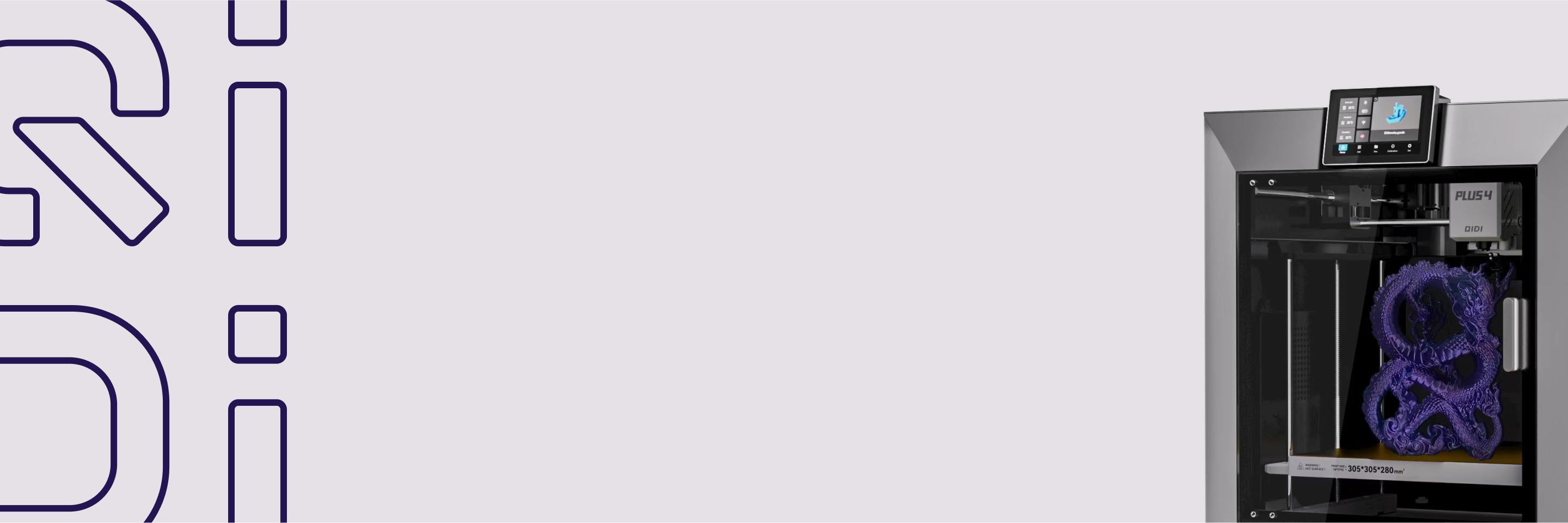What Software Do I Need for 3D Printing?

3D printing opens up incredible possibilities, but getting started involves more than just the printer itself. The software you use is crucial-it's the bridge between your ideas and the final, physical object. From bringing your concepts to life digitally to preparing your design for printing, software plays a vital role at every stage. Whether you're a hobbyist or a professional, understanding the software landscape is key to unlocking your 3D printer's full potential.

Design Software: Creating Your 3D Models
Before you can print a 3D object, you need to design it. Here are the main types of design software and some popular options to help you get started.
1. CAD Programs for Precise Technical Designs
Computer-Aided Design (CAD) software is essential for creating accurate 3D models, especially for mechanical parts or precise objects. If you're new to 3D design, try Tinkercad. It's free, web-based, and easy to use, making it perfect for simple designs and learning the basics.
For professional work, consider AutoCAD or SolidWorks. AutoCAD is the industry standard for 2D and 3D technical drawings, while SolidWorks is popular in engineering and product design. Both offer more advanced features but are paid software.
2. 3D Modeling Software for Artistic Shapes
When you need more flexibility for creating complex, artistic designs, turn to 3D modeling software. Blender is a free, open-source option that's great for modeling, sculpting, and animation. It has a steeper learning curve but is very capable once mastered.
For digital sculpting, ZBrush is the go-to choice in game and film industries. It's a paid software but offers professional-grade tools for creating detailed, organic models.
3. Specialized Design Software for Specific Industries
Some industries require specialized 3D design tools. In dentistry, 3Shape is popular for designing crowns and bridges. Architects often use Revit, which combines 3D modeling with building information. For fashion designers, CLO3D offers 3D garment design with fabric simulation.
When choosing software, consider your skill level and specific needs. Most professional software offers free trials, so you can test before buying. Always check if the software can export files in formats compatible with your 3D printer, such as .STL or .OBJ.
Slicing Software: Preparing Your Model for Printing
Once you've designed your 3D model, you need to prepare it for printing. This is where slicing software comes in.
1. Purpose of Slicing Software
Slicing software converts your 3D model into a set of instructions that your 3D printer can understand. It "slices" your model into thin layers and generates a code (usually G-code) that tells your printer how to create each layer.
2. Key Features of Slicing Software
Good slicing software offers several important features:
- Layer height adjustment: This affects print quality and speed.
- Support structure generation: Creates temporary structures to support overhanging parts of your model.
- Infill density settings: Determines how solid the inside of your print will be.
- Print speed and temperature controls: Helps you fine-tune your print for different materials.

3. Popular Slicing Software Options
For beginners, Ultimaker Cura is an excellent free option. It's user-friendly and works with a wide range of 3D printers. It offers basic and advanced settings, allowing you to grow with the software as you gain experience.
Slic3r is another free, open-source option popular among enthusiasts. It offers more customization options but has a steeper learning curve.
For those seeking professional-grade features, Simplify3D offers advanced control over print settings and high-quality preview features.
Many 3D printer manufacturers also provide their own slicing software, often tailored to work best with their printers. Check if your printer came with recommended slicing software.
Printer Management and Monitoring Software: Controlling Your 3D Printer
After slicing your model, you'll need software to manage and monitor your 3D printer. This software helps you control the printing process and keep an eye on your prints.
1. Printer Firmware: The Basics
Firmware is the software that runs on your 3D printer itself. It interprets the instructions from your slicing software and controls the printer's hardware. Most printers come with pre-installed firmware, but you may need to update it occasionally for improved features or bug fixes.
Popular firmware options include Marlin and Repetier. These are open-source and work with many different printers. Your printer's manual should guide you on how to update the firmware if needed.
2. Remote Monitoring Software
Remote monitoring software allows you to control and watch your printer from a distance. This is especially useful for long prints or if your printer is in a different room.
OctoPrint is a popular, free option. It runs on a small computer connected to your printer. With OctoPrint, you can start prints, monitor progress with a webcam, and even stop prints if something goes wrong, all from your phone or computer.
3. Printer Networking Solutions
If you're running multiple printers, you might need networking software to manage them all efficiently. Repetier-Server is a good option for this. It allows you to control multiple printers from a single interface, queue print jobs, and monitor all your printers at once.
Many modern 3D printers also come with their own apps or cloud-based solutions for remote control and monitoring. Check your printer's documentation to see what's available for your specific model.
While these tools can be very helpful, they're not always necessary for basic 3D printing. Start with the software that came with your printer, and explore these additional options as you become more comfortable with the 3D printing process.
Additional Helpful Tools: Enhancing Your 3D Printing Workflow
Beyond the core software for design, slicing, and printer management, there are several additional tools that can improve your 3D printing experience.
1. 3D Scanning Software
3D scanning software allows you to create 3D models from real-world objects. This can be useful for replicating existing items or creating custom-fit parts.
Many smartphones now have 3D scanning capabilities built into their cameras. For iOS devices, the Scandy Pro app is a popular choice, while Android users might try Sony's 3D Creator. For more professional results, dedicated 3D scanners often come with their own software.
2. Repair and Analysis Tools
Sometimes, 3D models have small errors that can cause problems during printing. Repair and analysis tools help fix these issues.
Meshmixer, a free tool from Autodesk, is great for repairing models, creating support structures, and even doing simple 3D modeling. For more advanced analysis and repair, Netfabb (now part of Autodesk Fusion 360) is a powerful option.

3. File Format Converters
Different 3D modeling software may use different file formats. Converters help you change files from one format to another.
Online services like TinkerCAD and Microsoft's 3D Builder can convert between common 3D file formats for free. For more specialized conversions, MeshLab is a comprehensive open-source tool that handles a wide range of 3D file formats.
How to Choose the Right 3D Software for Your Needs
With so many software options available, selecting the right ones for your 3D printing journey can seem overwhelming. Here's how to approach this decision and find the best fit for your needs.
1. Consider Your Skill Level and Project Requirements
Your experience level and project complexity should guide your software choice. Beginners might find advanced software overwhelming, potentially slowing down their learning process. Conversely, experienced users may find basic software limiting for complex projects. Match the software's capabilities to your current skills and the demands of your intended projects to ensure a smooth workflow.
2. Evaluate Long-Term Value
While free options are attractive, especially for beginners, consider the long-term value of paid software. Ask yourself: Will this software grow with me? Does it offer features that could enhance my productivity or capabilities in the future? Sometimes, investing in more comprehensive software early can save time and money as your skills advance.
3. Consider Integration and Workflow
Look for software that integrates well with your existing tools and workflow. Smooth integration between design, slicing, and printer management software can significantly improve your efficiency. Consider how different software options work together in your 3D printing process.
4. Assess Update Frequency and Developer Support
Choose software that is regularly updated and well-supported by its developers. This ensures you'll have access to the latest features, bug fixes, and compatibility with new hardware. Active developer support also means you're more likely to find solutions if you encounter issues.
5. Explore Learning Resources
The availability of tutorials, documentation, and community support can greatly impact your learning curve. Software with extensive learning resources can help you master new skills more quickly and troubleshoot problems effectively.
Your ideal software toolkit may evolve as you gain experience and take on more complex projects. Be open to exploring new options as your needs change, and don't hesitate to experiment with different software to find the best fit for your 3D printing journey.
Build Your 3D Printing Software Toolkit
3D printing software is the key to turning your ideas into reality. From design tools to slicers and printer management apps, each piece of software plays a crucial role in the printing process. As a beginner, start with user-friendly, free options like Tinkercad for design and Cura for slicing. As you grow more experienced, explore advanced tools that match your evolving needs. Remember to check compatibility with your printer, take advantage of free trials, and tap into community resources for support. With the right software toolkit, you'll be well-equipped to tackle a wide range of 3D printing projects. Don't wait – pick your first software and begin creating!

 Q2
Q2
 Plus 4
Plus 4
 QIDI Box
QIDI Box
 Q1 Pro
Q1 Pro
 X-Max 3
X-Max 3